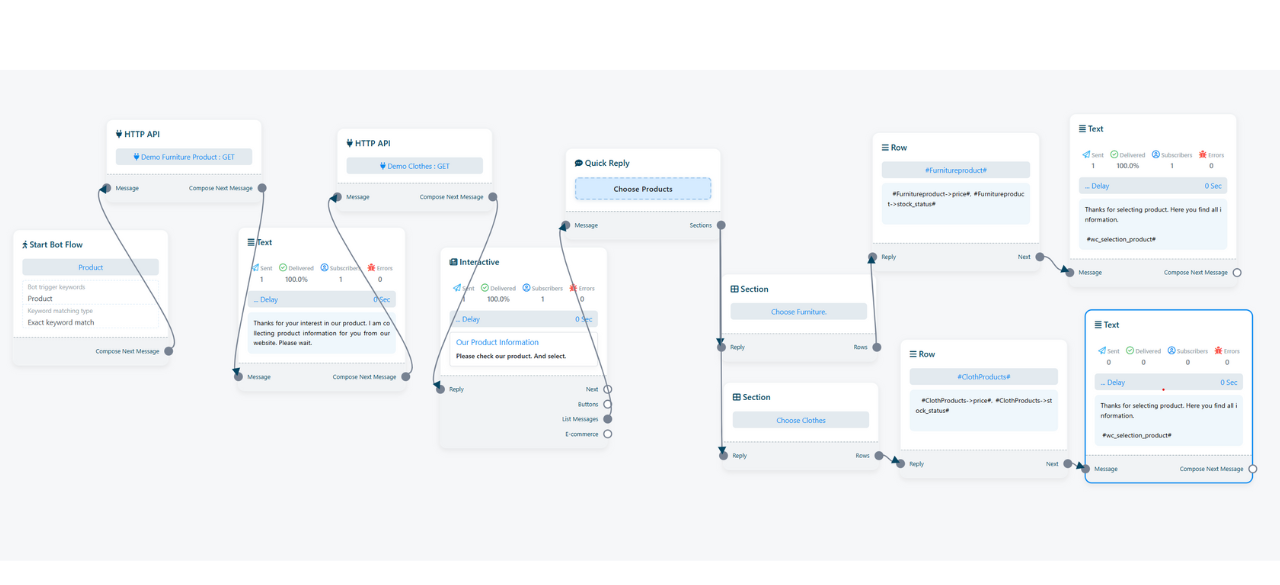Office Address
123/A, Miranda City Likaoli
Prikano, Dope
Phone Number
+0989 7876 9865 9
+(090) 8765 86543 85
123/A, Miranda City Likaoli
Prikano, Dope
+0989 7876 9865 9
+(090) 8765 86543 85

How to Display WooCommerce Products Inside WhatsApp Using ExlDigital
Integrating your WooCommerce store with WhatsApp is an effective way to engage customers and showcase products directly in their chat. With ExlDigital, you can dynamically pull WooCommerce product data and present it as interactive lists inside WhatsApp, driving better user engagement and higher conversion rates.
This step-by-step guide will show you how to set up the integration:
If you’re new to ExlDigital or want to learn how to create interactive dynamic lists in WhatsApp, check out our blog on How to Create Dynamic Lists in WhatsApp Interactive Messages.
Interactive List Message Limitations
When using WhatsApp Interactive List Messages to display WooCommerce products, remember there’s a WhatsApp-imposed limit: only 10 products can be included per interactive message.
If you want to display more than 10 products, you must send multiple interactive messages — for example, the first message shows 10 products, and follow-up messages present the next batch.
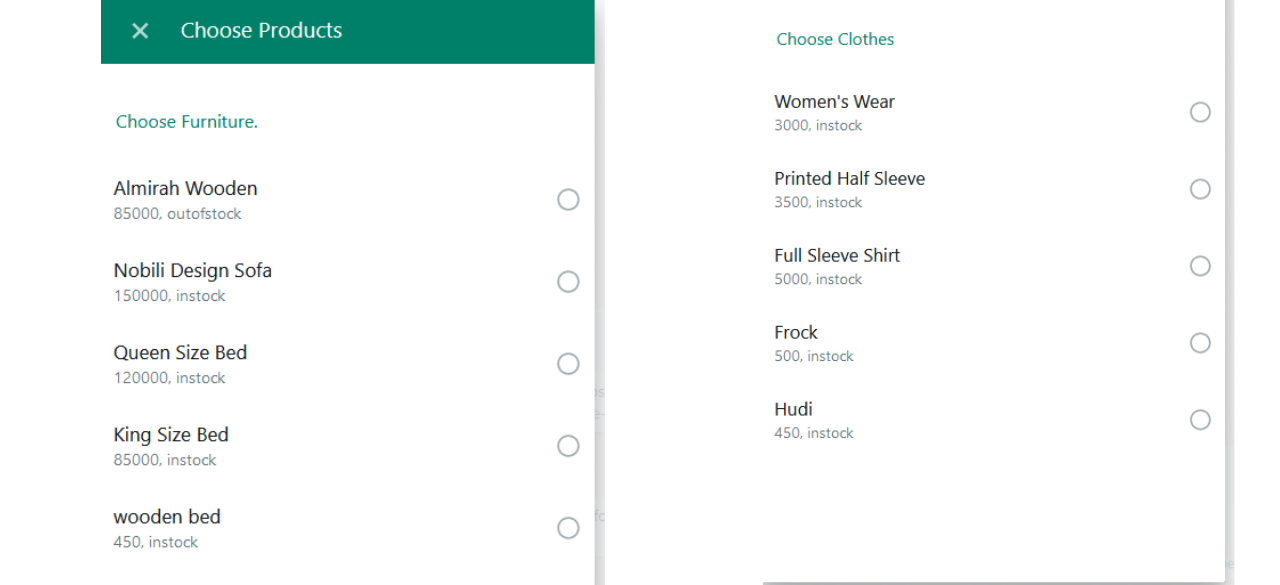
Step 1: Generate WooCommerce API Keys
To fetch product data from WooCommerce, you first need API credentials.
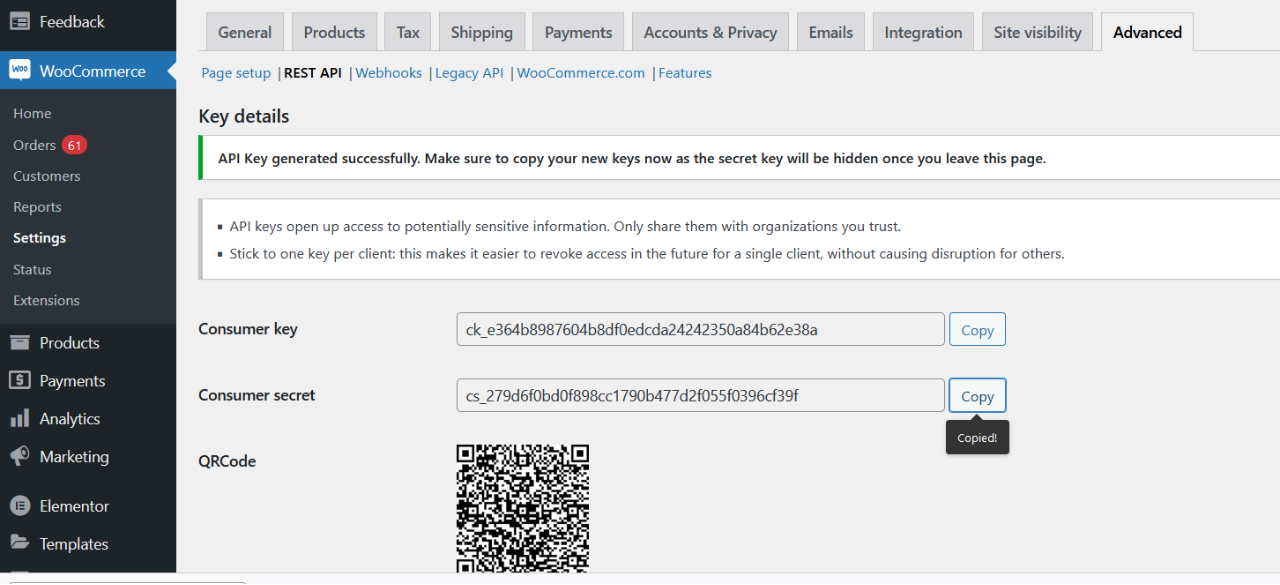
Demo Furniture Product)https://yourstore.com/wp-json/wc/v3/products?category=19category=19), you can create a dynamic setup to improve customer engagement:https://yourstore.com/wp-json/wc/v3/products/categoriesDynamic API Endpoint Example
https://yourstore.com/wp-json/wc/v3/products?category=#Chosen_category_id#Key Notes:
#Chosen_category_id# will automatically be replaced by the category ID stored in the Exldigital custom field.ck_e364b8987604b8df0ecda24242350a84b62e38acs_279d6f0bd0f89cc1790b477d2f055f039cf39fFurnitureproduct.Finally, save the API configuration.